



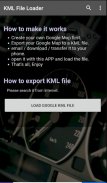
KML Aide - Google Navi / Waze

KML Aide - Google Navi / Waze ၏ ရွင္းလင္းခ်က္
Using Google Map KML file to be Navigation App's destination (Support Google Map and Waze).
Google Map is a very convenience software to create your own map / Place, however it is not easy to find your POI in Google Navigation APP.
It is recommended that you have Google Maps or Waze Navigation installed.
Now, we have KML Navigation Aide to help you (KML Reader).
This APP can open the KML file and list up all your points that sort by distance, thus help you to read and find targeted points much easier.
You can also find your targeted point by keyword searching, on the result page your one click on the targeted point will get directions and navigate to any saved place on your map.
Before you use the APP, you must create your own Google Map first.
Then export it to a KML file and email yourself or transfer it to your phone.
Next step, just open the APP and load the KML file (You can open it from email directly also).
You will see your Place Marker show in the list, then click the place. It will open Google Navigation or Waze.
That's all, hopefully you would like it.
(ဂူးဂဲလ် Map နှင့် Waze ကပံ့ပိုး) Navigation App ကိုရဲ့ဦးတည်ရာဖြစ်သည် Google မြေပုံ KML file ကိုအသုံးပြုခြင်း။
Google ကမြေပုံသို့သော်ကြောင့် Google က Navigation APP ကိုသင်၌အထင်ကရနေရာများကိုရှာဖွေရန်လွယ်ကူသည်မဟုတ်, သင့်ရဲ့ကိုယ်ပိုင်မြေပုံ / Place ဖန်တီးဖို့ရန်အလွန်အဆင်ပြေဆော့ဝဲဖြစ်ပါသည်။
ဒါဟာသင်က Google Maps ကိုသို့မဟုတ် Waze က Navigation install လုပ်ပြီးကြပြီအကြံပြုသည်။
အခုတော့အကြှနျုပျတို့သညျ (KML Reader ကို) ကိုကူညီ KML Navigation လက်ထောက်ရှိသည်။
ဒီ APP ကိုဤသို့အများကြီးပိုလွယ်လျာထားသောအချက်များကိုဖတ်နှင့်တွေ့ပါရန်သင့်အားကူညီအကွာအဝေးကြောင့်မျိုးကို KML file ကိုဖွင့်လှစ်အပေါင်းတို့နှင့်သင်တို့၏မှတ်အထိစာရင်းပြုစုနိုင်ပါတယ်။
သင်တို့သည်လည်းရလဒ်စာမျက်နှာပေါ်တွင်ပစ်မှတ်ထားအမှတ်ပေါ်တွင်သင်၏ click တစ်ချက်လမ်းညွန်ရလိမ့်မည်နှင့်မဆိုသင့်ရဲ့မြေပုံပေါ်တွင်နေရာအရပ်သည်ကယ်တင်ခြင်းသို့ရောက်မှ navigate, keyword ကိုရှာဖွေခြင်းအားဖြင့်သင့်ကိုပစ်မှတ်ထားအမှတ်ရှာတွေ့နိုင်ပါသည်။
သင် APP ကိုကိုအသုံးမပြုမီ, သငျသညျပထမဦးဆုံးသင့်ရဲ့ကိုယ်ပိုင် Google ကမြေပုံဖန်တီးရပေမည်။
ထိုအခါ KML file ကိုမှတင်ပို့ခြင်းနှင့်ကိုယ့်ကိုယ်ကိုအီးမေးလ်သို့မဟုတ်သင့်ဖုန်းကလွှဲပြောင်း။
Next ကိုခြေလှမ်း, ့ APP ကိုဖွင့်လှစ်ခြင်းနှင့် (သင်တိုက်ရိုက်လည်းအီးမေးလျကနေဖွင့်လှစ်နိုင်) သည် KML file ကို load ။
သို့ဖြစ်လျှင်သင်သည်အရပျကိုနှိပျ, စာရင်းကို၌သင်တို့ရာဌာနညွှန်မှတ်ပြပွဲမြင်ရပါလိမ့်မည်။ ဒါဟာ Google က Navigation သို့မဟုတ် Waze ကဖွင့်လှစ်ပါလိမ့်မယ်။
ဒါကအားလုံးရဲ့မျှော်လင့်သင်ကချင်ပါတယ်။

























